Here’s a rundown of everything you need to know to install the Kiox 300, 500, or Smart Phone Grip to your Bosch eBike Smart System.
Reasons to Add the Bosch Kiox 300, 500 or Smartphone Grip
- You want to use the Kiox 300 / 500 display as a “key” for the built in eBike Lock or upgraded Bosch eBike GPS and Alarm (Connect Module required). More on this in a bit.
- You are using the Purion 200 or 400 and want the expanded view or the locking features
- Your Intuvia 100 is having Bluetooth problems 👀
- You want to be able to see more features on your handlebar without using your phone
- You want to use the Smartphone Grip to charge your phone on the go. This requires the same mount as the Bosch Kiox 300 / 500
Parts Needed
The first thing I would do is get all your hardware squared away. You are going to need:
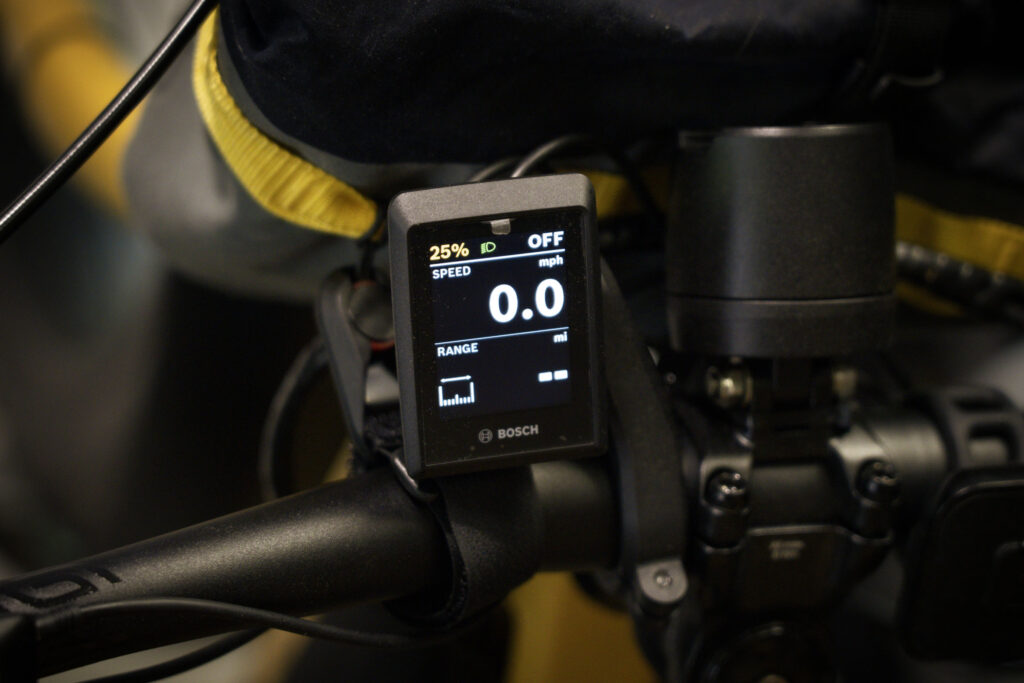
- The Kiox 300, 500, or Smartphone Grip
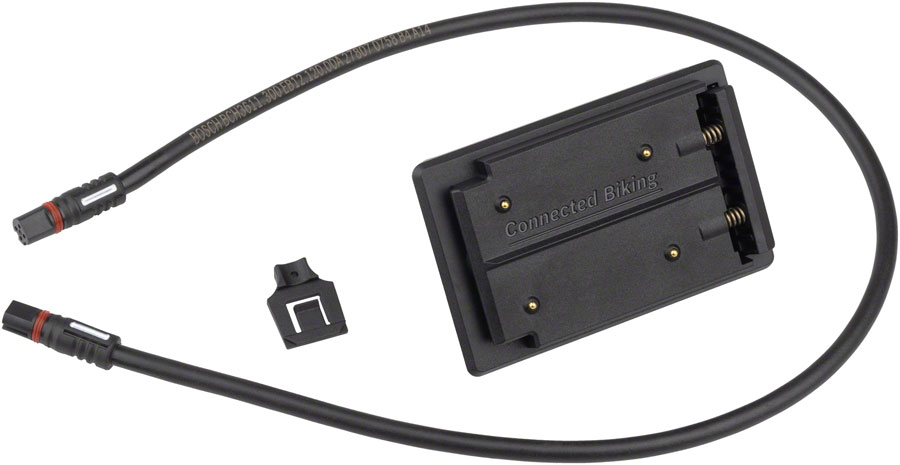
2. A Smart System Display cable that will go from your display Interface to the LED Remote.
3. Display Interface that the Kiox or Smart Phone Grip slides on

4. A mount from your handlebar or stem to the Kiox, and shims to make it fit the handlebar diameter
The easiest way to get most of these things is with Bosch’s Aftermarket Kit 1-Arm Display Holder ($42 MSRP) that comes in 31.8mm or 35mm and your display (Kiox 300 is $130). If you have swept-back handlebars, you may need a longer Display Cable than the 30mm that comes in the aftermarket kit.

If you have a Tern or other bike with 25.4 handlebars, you’ll need to shim out the bar. I use leftover rubber strips from installing reflectors or computers, or you can get something fancy like this.
Bosch Kiox 300, 500 and Smartphone Grip Install Instructions
- Unpair the Intuvia 100 from the Bosch system and remove it from the bike
- Install the mount and Display Interface
- Unplug the cable from your LED remote and plug it into the Display Interface
- Plug the Display Cable between the LED remote and the Display Interface
- Attach the Kiox 300, 500, or Smartphone Grip
- If you are a dealer, plug in your Bosch Diagnostics and run an update, and add the new display.
- If you are a consumer, turn on your system, connect the bike to your phone through the Flow app, and add the new display.
- Once everything is correctly set up, go through your Flow App settings and determine if the rider wants to use the Kiox as the key or their phone. I highly recommend using the Kiox!
Have questions? Let me know in the comments!




Thank you for this guide. On my Tern HSD P5i, the Bosch 1-arm mount blocks the handlebar adjustment levers, and I am unable to adjust my handlebars because of this, which negates one of the best features of Tern bikes. It also doesn’t really line up straight, so the screen is always a bit crooked. And as you pointed out already, an additional shim is required. I really wish Tern would sell their own version of this mount that works properly with this bike. They make one for the HSD S00, but last I knew, it’s not possible to purchase it separately.